Paying with Apple Pay: fast and secure with your iPhone
You can use Apple Pay on your iPhone, iPad, Mac or your Apple Watch.* Payment is contactless, secure and fast. Apple Pay is moreover easily installed on your Apple device.
You can use all the benefits of your debit card (BankCard), debit card (MegaCard) or Bank Austria credit card with Apple Pay. It is the easy, safe and familiar way to pay.*
You are not yet a Bank Austria customer? Click here for a comparison of current accounts

Paying in stores
With Apple Pay you can pay contactless by activating your card for Apple Pay and holding your Apple device (iPhone or AppleWatch) to the POS terminal. You can also use Apple Pay for online payments on your Mac or iPad.
Face ID
To pay with Face ID, simply press the side button of your iPhone twice, look into the camera and hold the device to the scanner.
Touch ID
To pay with Touch ID, hold your iPhone to the scanner and confirm the transaction with a fingerprint scan.
Where can I pay with Apple Pay?
At all NFC-compatible POS systems or where the Apple Pay logo is displayed. This applies to stores and webshops.
Adding your card to Apple Pay*
- Open the Apple Wallet app.
- Tap on the "+" sign in the top right corner of the app and on “Add to Wallet”, select “Debit or Credit Card” and click “Continue”.
- Select “Bank Austria” from the list to activate the card with the MobileBanking app.
- Follow further instructions.
You can also use your Apple Watch to make payments with Apple Pay.*
- Open the Apple Watch app on your iPhone.
- Tap on "Wallet & Apple Pay" and select "Add Card", “Debit or Credit Card”.
- Select “Bank Austria” from the list to activate the card with the MobileBanking app.
- Follow further instructions.
- Open the settings.
- Tap on "Wallet & Apple Pay" and select "Add Card", “Debit or Credit Card”.
- Select “Bank Austria” from the list to activate the card with the MobileBanking app.
- Follow further instructions.
- Open System Preferences.
- Tap on "Wallet & Apple Pay" and select "Add Card", “Debit or Credit Card”.
- Select "Add Card Manually" and scan the reverse side of your debit card with the MacBook Pro camera.
Adding your card to Apple Pay with the MobileBanking app
Open the MobileBanking app:
Products › Cards › Select card › Services › Apple Pay
Follow further instructions after “Add to Apple Wallet”.
You can also activate Apple Pay when logging into the MobileBanking app for the first time.
Apple Pay for in-app and app-payments
Apple Pay also facilitates payments in webshops and apps. If Apple Pay is available, all default data are automatically accepted. You no longer have to type in a shipping or billing address, nor any credit card codes.* All you need to do is click on the Apple Pay logo and follow instructions. Please confirm the transactions with FaceID or a fingerprint scan.
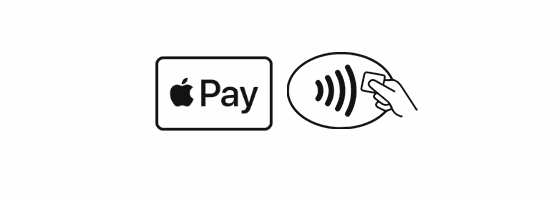
Use Apple Pay wherever you see one of its logos.
Questions & answers
-
Which cards can be used for Apple Pay?
You can use Apple Pay with your debit card (BankCard), debit card (MegaCard) and your Bank Austria credit card.
-
Which devices are compatible with Apple Pay?
A list of devices which are compatible with Apple Pay is available at https://support.apple.com/de-de/HT208531.
-
Is there a limit for paying with Apple Pay?
Apple Pay does not specify any limits. The card digitalised for Apple Pay uses the limits agreed for the underlying physical card.
-
How do I activate Apple Pay on my iPhone?
Go to the App Store and find the "Bank Austria MobileBanking app". Please download the MobileBanking app to add your card to the Apple Wallet.
-
Can I pay contactless with my Apple Watch?
Yes, you can use your iPhone or Apple Watch to pay anywhere contactless payments are accepted. To pay with Apple Pay, simply double-click the side button on your iPhone or Apple Watch and hold it near the reader. You can find instructions for setting up Apple Pay at https://www.bankaustria.at/en/apple-pay.jsp.
-
Does my device need to be connected to the Internet for payments with Apple Pay?
No, payments with Apple Pay can also be made without an Internet connection.
-
How secure is Apple Pay?
All payments with an iPhone are authorised by Face ID, Touch ID or an unlock code. A payment is triggered by holding the device very close to the payment terminal. Only the information required for settling the payment is transmitted. Personal data are not passed on.
-
Does the payment PIN need to be entered for payments with Apple Pay?
No, a PIN does not have to be entered at the payment terminal because with Apple Pay transactions are authorised by Face ID or Touch ID (or by an unlock code). To pay with Face ID, simply press the side button of your iPhone twice and briefly look at the display. Then hold your iPhone close to the scanner. To pay with Touch ID, place your finger on the Touch ID sensor and hold the iPhone close to the scanner.
Contact
Hotline for mobile payments, Apple Pay and Google Pay
+43 (0)50505 26123
Mon. – Fri. 08:00 – 18:00 hrs.
Links & Downloads
Please note
* A list of devices which are compatible with Apple Pay is available at https://support.apple.com/de-at/HT208531.





